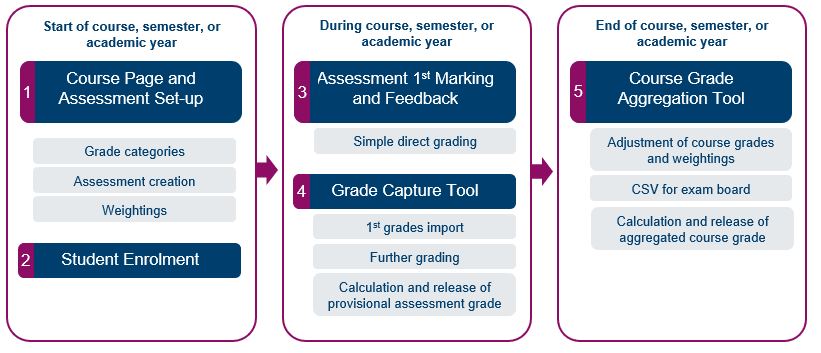Training Resources
A range of training resources to support you through the implementation of the tools available for Assessment and Feedback. These will be relevant for the aspects outlined in this graphic.
The materials available will provide you with practical information on the Moodle Enhancements and Grade Capture Aggregation Tool plug-ins.
Please note: Our staff training guides and videos are being updated throughout August.
Using the training resources
| I am a new member of staff/not familiar with Moodle or assessment and feedback at the University |
|
Firstly, don't worry! We do only cover the training needed to use the new Moodle enhancements, so our recommendation is:
|
| Where can I refresh my knowledge, or learn how to use the plug-ins? |
|
You've come to the right place! You can find videos and guides to help you do this. Downloadable training guides (Word format)Moodle Enhancements Training Guide
Online guidesGrade Capture and Aggregation Tool (GCAT)
Recorded sessionsYou can find full recordings here of one of our Welcome Sessions, and one of our Training Sessions.
Video guidesYou can find demo videos here, and also on our Stream channel.
|
| Where can I find more information? |
|
Staff Training User Guides
The information in these guides is being updated regularly throughout August 2021.
Online guides (fully accessible)
- Moodle Enhancements (last updated 6 August 2021)
- Grade Capture and Aggregation Tool (CGAT) (last updated 6 August 2021)
- Student Dashboard (last updated 16 March 2021)
Downloadable guides (Word format)
- Moodle Enhancements Training Guide (last updated 6 August 2021)
- GCAT Training Guide (last updated 6 August 2021)
- Student Dashboard (last updated 01 February 2021)
Quick guides
These guides give a quick introduction to the key steps you should take for the plug-ins to work correctly. If you need further information or more detail about what to do, the full guides will have you covered!
- Moodle Enhancements - Quick guide (last updated 6 August 2021)
- GCAT - Quick guide (last updated 6 August 2021)
Flowcharts
If you need a more accessible version of this flowchart on Visio, please contact the team and we will send this to you.
Assessment Grade Types
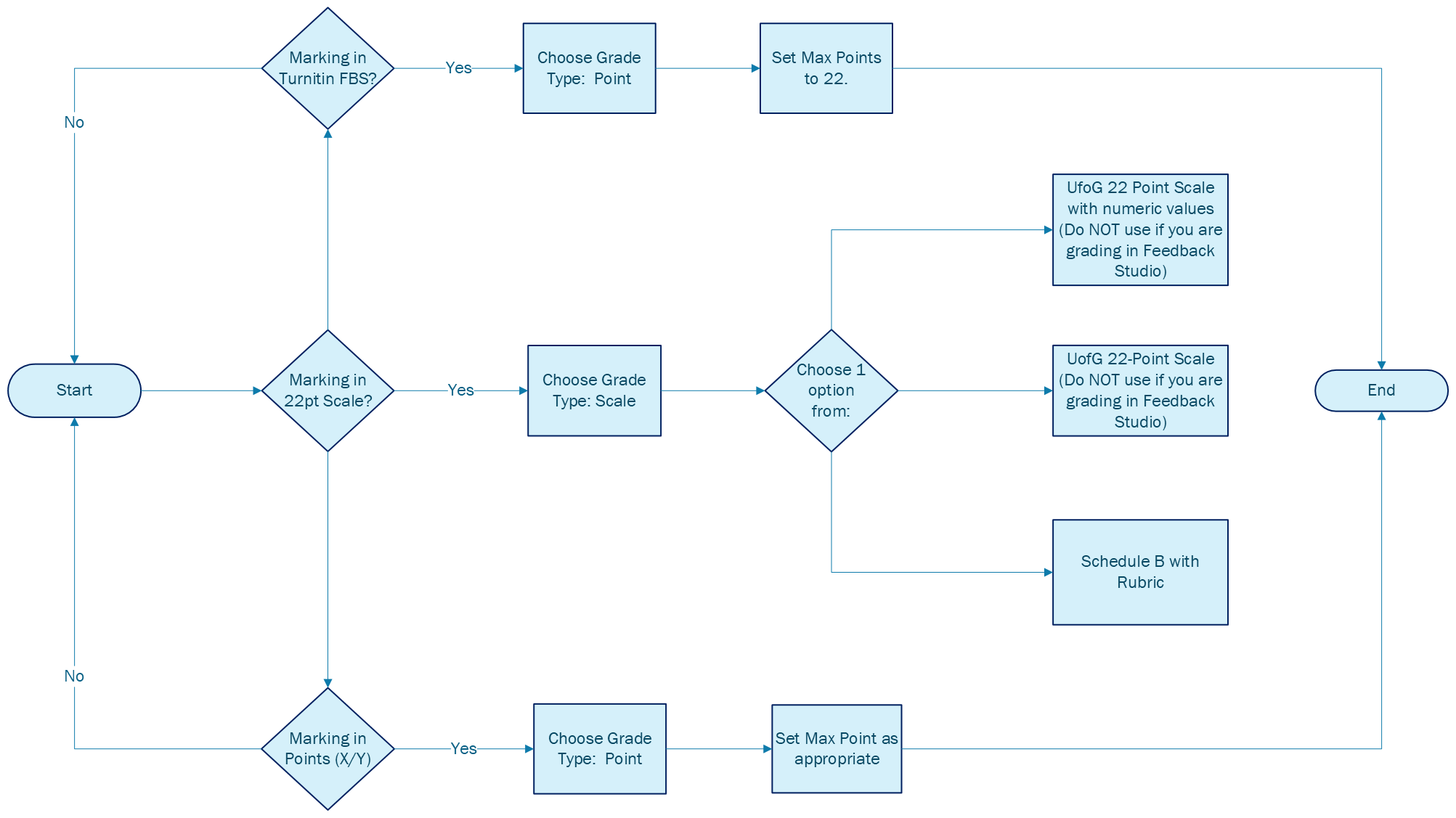
Setup Gradebook
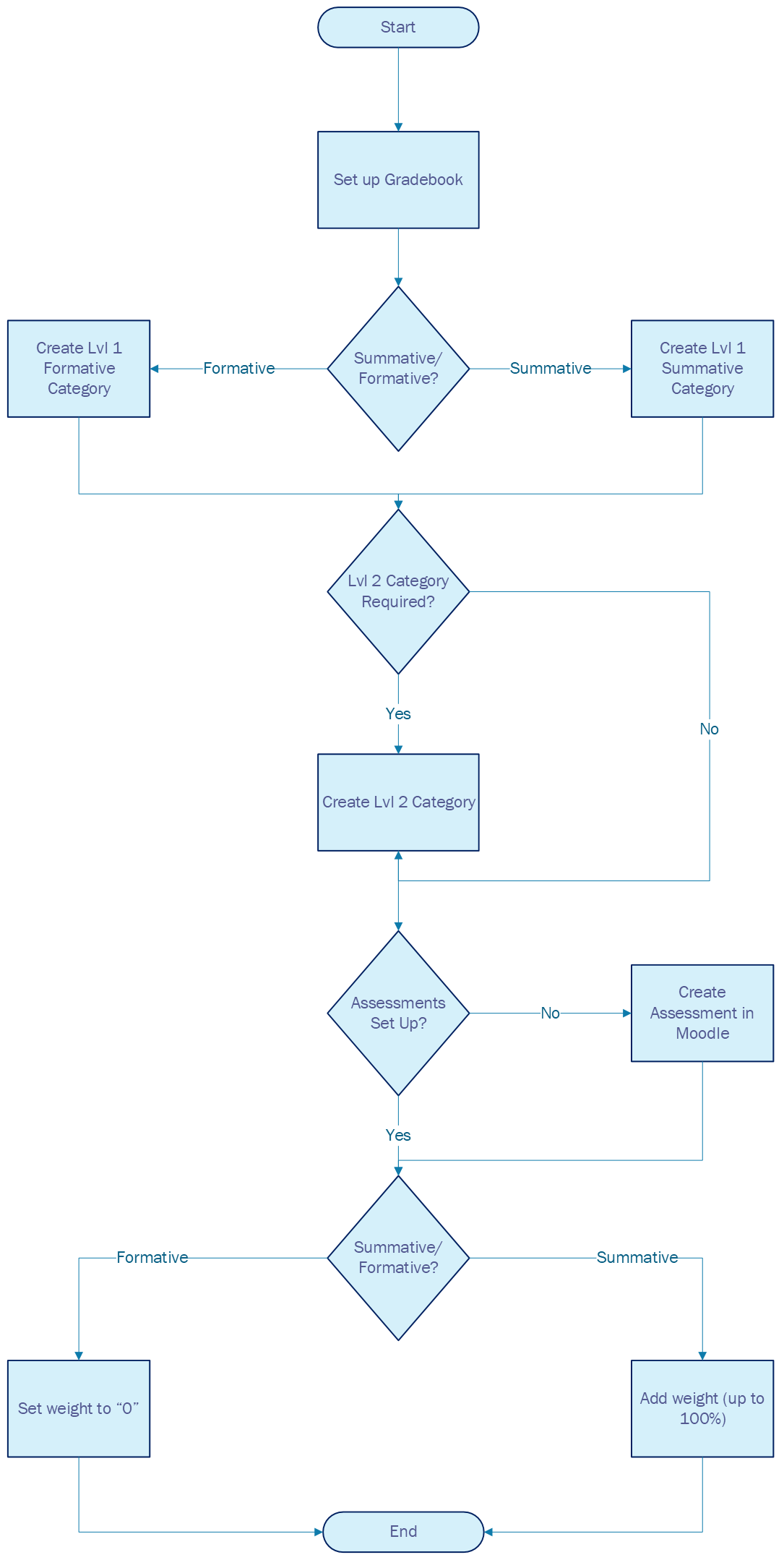
Grade Capture
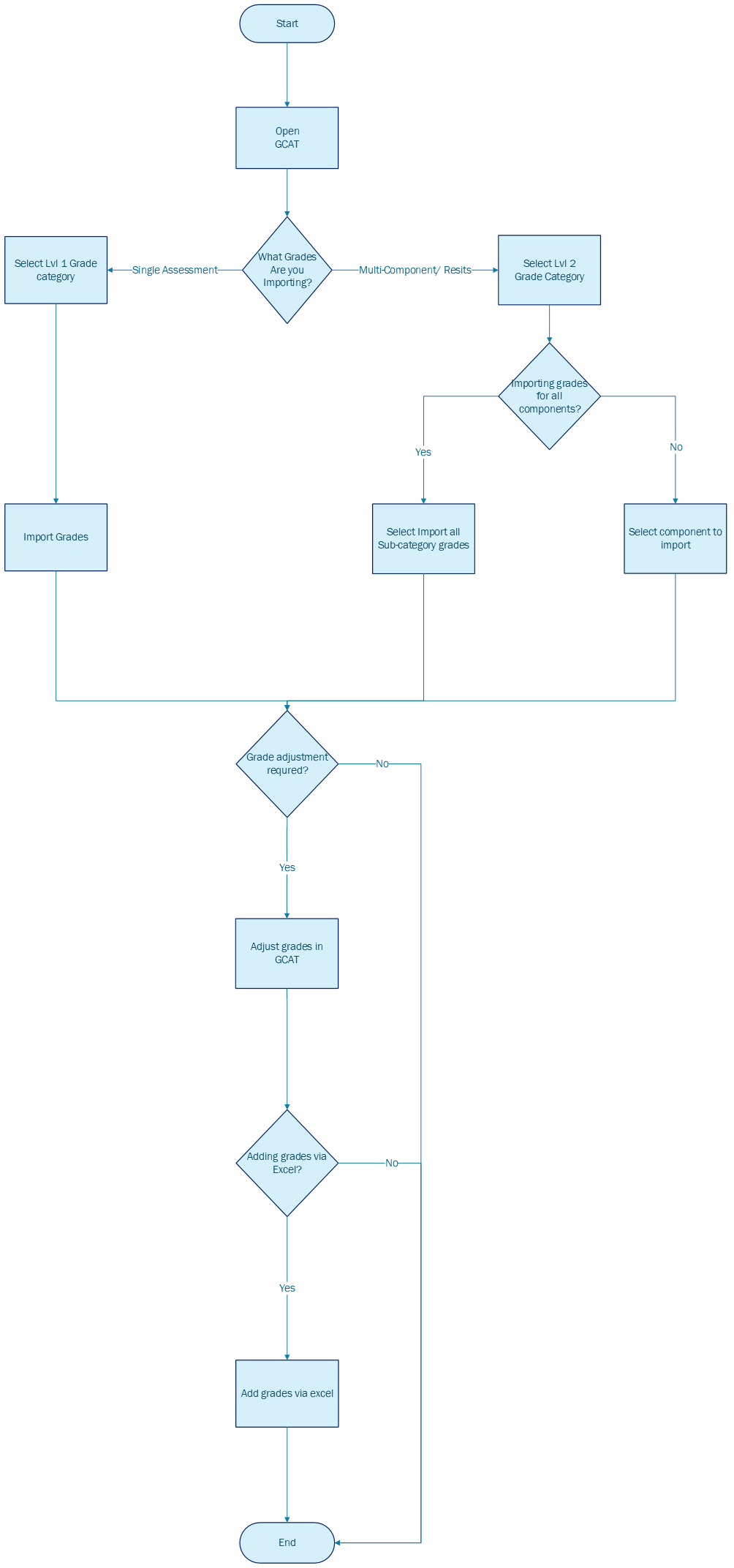
Videos
All our demo videos are available on the WCGT Assessment & Feedback Stream channel, but you can also find them in the sections below.
Moodle page and assessment settings
Storing assessments on a Moodle page
Required settings for assessments
In-name only assessments for oral exams, OSCEs, written exams, and other offline activities
Using Gradebook with the plug-ins
Setting up Level 1 grade categories
When and how to set up and aggregate Level 2 grade categories
Adding weightings to assessments using Gradebook
GCAT: The Grade Capture Tool
Converting from points or percentages to Schedule A or B
GCAT: The Course Grade Aggregation Tool
Course grade aggregation using GCAT (Level 1 categories only)
When and how to set up and aggregate Level 2 grade categories
Managing resits and second sittings
Capping resit grades for GPA calculation
Adding a grade for merit/distinction classification purposes
Rolling courses over and archiving
Videos - supplementary content
Here you can find some additional tutorial videos. The content in these is often specific to particular areas, so may not appear in the general training videos. We will add more to this throughout July.
- explains setting up all assessments on a single page for a Programme or Level(s) of study. You can find more information about this approach and the value of using it in the Moodle Enhancements guides. Note that this approach is optional, and is not a pre-requisite to the correct function of the plug-ins
Full Session Recordings
If you missed a session, don't worry! We have provided recorded content for you below:
FAQs
Training Logistics and Overview
When can I attend a training session?
Our live training sessions have now come to an end, but you can watch a recording of a full session here, or take a look at our training videos and written guides.
My Programme or School will be using the new functionality. When will I hear what I have to do?
There are Rollout Operations Working Groups in University Services and the four Colleges who will be involved in deciding when to launch the plug-ins in each area. These groups will also make decisions about issuing local guidance. The local contacts in each area are:
College of Arts - Matthew Hastings
MVLS - Mark Edwards
College of Social Sciences - Anna Nienhaus, Sarah Kirk, and Tony Corrigan
College of Science and Engineering - Angela Eden and Chanel McIsaac
University Services
Short Courses - Daniel Valles
Student Learning & Development - Andrew Struan
Student & Academic Services and Digital Development - Michael McEwan
I am not familiar with Moodle; do you provide training on this?
No. However the University provides online Moodle training on the How to Moodle pages and written Moodle guides. The recorded upskilling sessions by the Learning Innovation Support Unit cover a broad range of Moodle-related topics which may help you further.
Where can I watch a demo of the new functionality?
You can see a demo of the new functionality here. If you want the full context for the project, you can watch the whole session, but if you'd like to skip to the demo part, it begins at 13:23.
Setting up and using the plug-ins
Moodle Enhancements
Do I have to change my Moodle page formats?
No, you can continue to use your existing format for setting up course pages.
Can I start adding or editing the Moodle Enhancements settings even if I'm not using GCAT yet?
Yes - the plug-ins will function correctly whether you adjust the settings prior to having GCAT enabled, or at any other point in the year.
Can I set up an assessment to be marked using Turnitin Feedback Studio?
Yes - make sure the assessment is set up to be marked in points, out of 22. You can then convert the points-based grades to the 22-point scale in GCAT.
How do I use Turnitin Feedback Studio?
Although the WCGT team can't advise you on this, you can find guidance on this on How to Moodle.
Student Dashboard
How do I switch on the Student Dashboard?
You can switch on or off the display of assessment information for each Moodle page on the Student Dashboard by going to the settings cog in GCAT. Other than that, the Student Dashboard takes all its information automatically from Moodle and GCAT.
Does the Student Dashboard display information for all levels of study?
The Student Dashboard can display assessment information for Undergraduate and Postgraduate Taught students. These students must be enrolled on courses for which the Student Dashboard is enabled.
Do staff have access to Student Dashboards?
No - we recommend that students send staff members screenshots if there is something in particular on the Dashboard they want to share.
How will I know what students are seeing on their Dashboard?
The "Released Grade" column in GCAT will tell you which grades students can see on their Dashboards.
Are students notified when results are released to the Dashboard?
No - GCAT does not produce any notifications.
GCAT
Can student identities be hidden in GCAT?
A member of staff with Manager permissions will be able to hide or reveal student identities by going to the settings cog in GCAT. They are the only members of staff who will be able to see student identities in GCAT.
Who can see information in GCAT?
Students do not have access to GCAT.
If individuals from other organisations (e.g. the NHS, external examiners) are set up to access a course's Moodle page, they will be able to access GCAT.
Can I export a spreadsheet from GCAT for the exam board?
Yes - this spreadsheet will contain all the information held in GCAT, including the grades and weightings for component parts, and the final aggregated course grade.
Can I aggregate grades if an assessment has been marked in points or percentages?
Yes - markers can add their own conversion scales so that points and percentages can be converted to the 22-point scale and aggregated into a final course grade.
Can GCAT manage grades for assessments made up of multiple parts?
Yes - you can use Level 2 grade categories when an assessment grade is made up of multiple components.
Can I update a grade in Moodle after I've imported grades into GCAT?
This is not recommended, and we advise that all updates to grades or additional grades be made in GCAT.
Support
Where can I go for more help?
- Join the Assessment and Feedback Plug-ins Team channel, where the team and other users can help you out
- For advice on using other aspects of Moodle more generally, visit How to Moodle, the written Moodle guides, and/or the Learning Innovation Support Unit's recorded upskilling sessions
How do I provide feedback about the training I have received?
Contact Nicola if you'd like to offer us any feedback.
Training Top Tips
✅ Use Firefox, Google Chrome, Microsoft Edge, or Safari when using Moodle
✅ Use 'in name only' assessments for offline submission to import other summative activities into GCAT, including oral exams and OSCEs
✅ Use the words summative/formative in your Level 1 Grade Category names
✅ Give the Moodle section in which the assessment sits the same name as the Course
✅ Make sure marking workflow is set to 'Yes' if you wish to hide grades for Assignment activities from students until you release them to the Student Dashboard