Adding Lecturers
It is best practice to get your lecturers on your events as early as possible.
If your event is being taught by an External Lecturer or a GTA use the Type field in the bottom right corner of your event screen to tag it either “External Lecturer: EXTLEC” or “GTA Lecturers: GTALEC”.
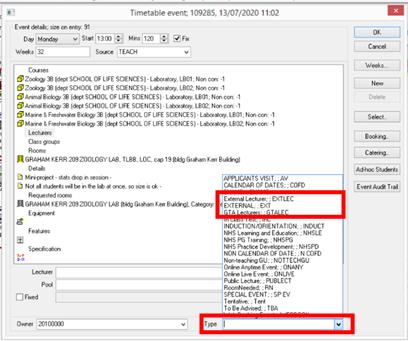
To add a lecturer to an event you simply need to select the correct staff member from the dropdown list and click New.
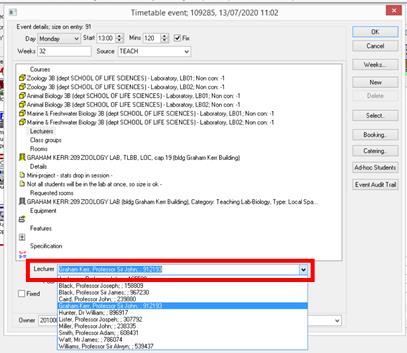
Troubleshooting
Sometimes the staff member will not appear in the list. This happens for the following reasons:
- The staff member is not on CMIS yet. Check the lecturers list by clicking the Lecturer icon on the data tab. If the lecturer is not on this list then send an email to Timetabling giving the Lecturer's name and staff number or GUID. We will pass this information on to IT Services who will add them to the list.
- The staff member is already scheduled to teach at that time on another event. If the staff member is on the lecturers list then open a timetable view and filter on their name to see if they are scheduled elsewhere at that time. Use the Basic and More tabs in the filter to select the lecturer and the week(s) and day that you need to check.
- There is a permissions issue. If the lecturer belongs to a department that you do not have permissions for then you might not see them in the list. If this is the case send an email to Timetabling and we will share the lecturer to your department so that you can schedule them.
From the time the timetable opens for the following session all Lead School Timetablers can add/remove/change lecturers on events that have been roomed into central space – they can do this through the “Update Lecturer” tab in Timetables and Room Bookings.

