Equipment and Features
Add/Change Equipment or Features
Standard central teaching rooms contain a networked PC with projectors and screens or video monitors, appropriate to the size of the room, and a HDMI Laptop Connection so these have been removed from the list in CMIS.
Selecting Equipment and Features will limit the rooms available, so only add what is really needed.
- Highlight the icon under Equipment or Features depending on which you want to change
- Click Edit button – another screen will appear. Do not use the Delete button as you will lose everything in the Requested Room tab including the Category and Type (not just the Equipment or Features).
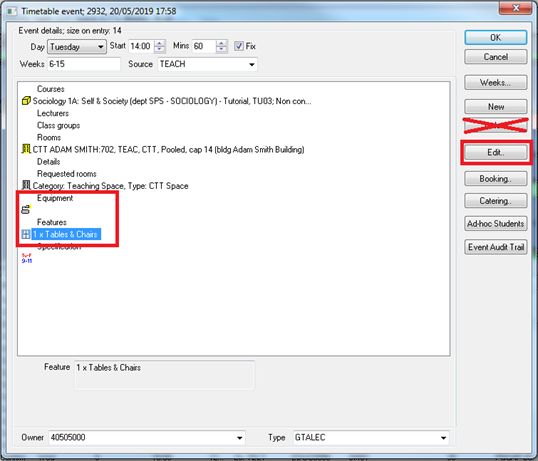
- To add, double click the equipment or feature needed – this will add a 1 next to the label. Click OK
- To change, highlight the equipment or feature that you wish to add or remove and double click in the units column to add or remove. You can also type over the number. Click OK – you should see the new selected equipment or feature in the Event Screen.
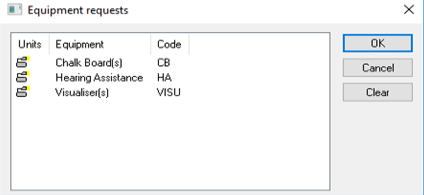
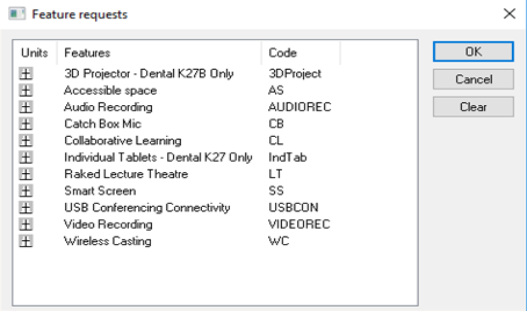
See also:
Lecture Recording
When Lecture Recording is required for your event you can choose either Audio or Video. Some rooms are only equipped with audio recording whilst others also support video.
To support this distinction the room features section in CMIS has been updated to show two values:
- AUDIOREC - Only the lecturer's voice and presentation slides are recorded;
- VIDEOREC - The lecturer and any writing surfaces or screens are recorded.
Please select your preferred option, but do not select both.
In either case any PowerPoint slides which are used as part of the session are also recorded.

