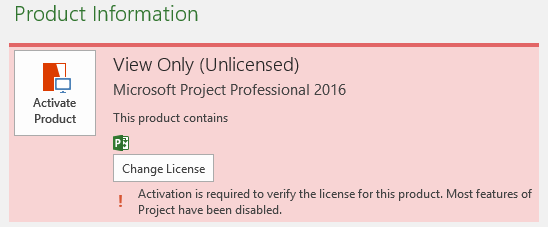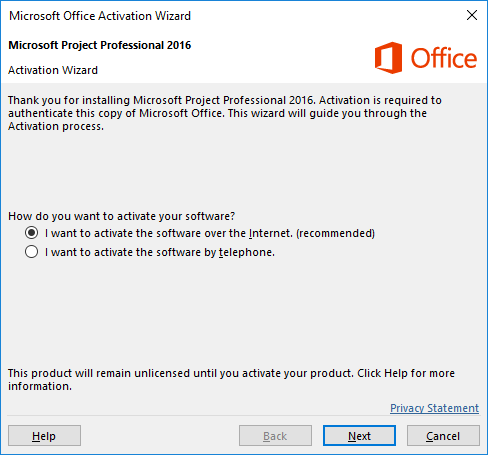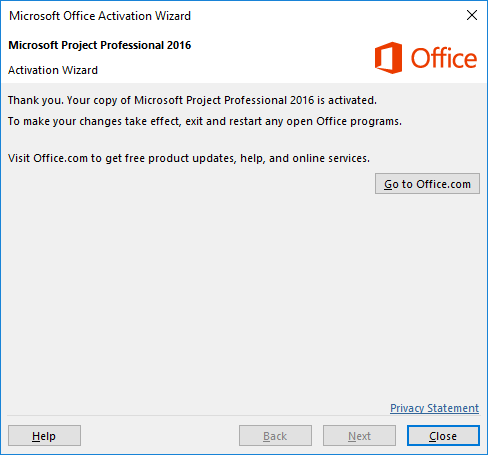Activating MS Project and MS Visio
These two packages in the Engineering IT Labs may not be automatically activated when you first use them.
Follow these steps to activate MS Project and MS Visio.
- Launch Project/Visio from the Start Menu
- Application starts, but with "(unlicensed product)" in the menu bar
- Click 'File, Account' and look for this option
- Click 'Activate Product'. You will see the following
- Choose to 'activate over the internet'
- Acknowledge the following dialog box
- A message appears saying the product is now activated
- Quit Project/Visio
Throughout this procedure you will see additional 'not activated/license updated/restart Project' dialog boxes. These should simply be dismissed.
When you relaunch MS Project or MS Visio the product will be activated and full functionality will be available to you.