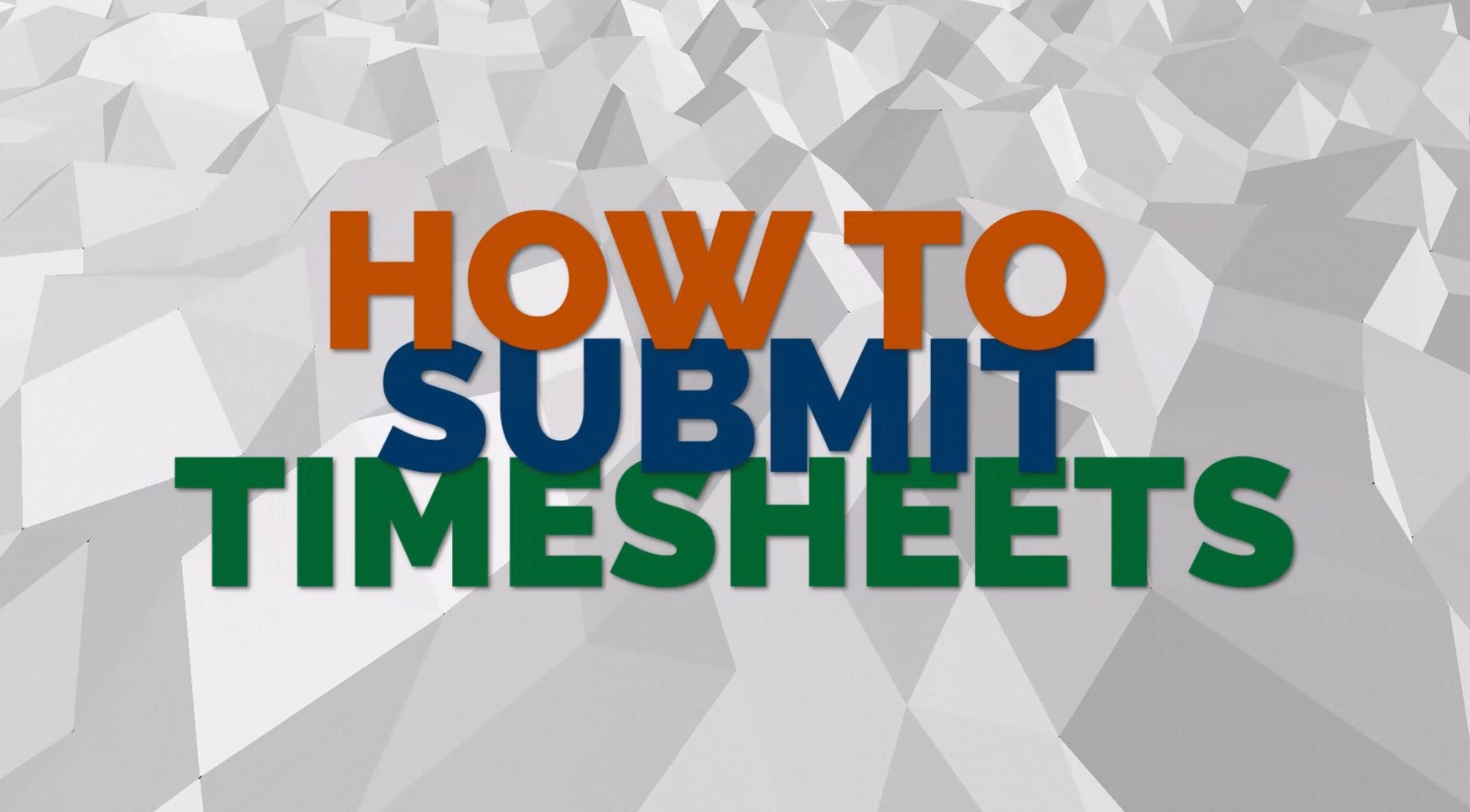Online Hourly Timesheets
The University is currently operating with online timesheets for hourly paid workers, ad hoc overtime etc. Your department is already set up for the online timesheet system, user instructions are below:
- Employee Timesheet Instructions
- Approver Timesheet Instructions
- Administrator Timesheet Instructions
If you’re appointment is paid by timesheet only, please use pay code 2143.
If you have a part time appointment and have worked additional hours, and the total does not exceed 35 hours within the week, please use pay code 2017.
How to submit a timesheet as employee
How to submit a timesheet as Administrator
How to approve a timesheet
Important Payroll Notice
Please be advised that payroll can only process payments for individuals who are officially recognised as members of staff.
To be eligible for payment, staff must have an open appointment during the period in which the work was carried out. If there is no active appointment covering the claimed work period, we are unable to process payment through payroll.
Submitting claims with inaccurate or fabricated dates constitutes a fraudulent act and poses a serious risk to the University.
Such actions may lead to potential legal consequences.
We appreciate your cooperation in ensuring all claims are accurate and compliant with the University of Glasgow policies.
General Note
Workers and members of staff should record their hours or overtime through Core Timesheets and submit them for approval in line with current timesheet deadlines. Ideally, you should have one timesheet per month. Care should be taken to select the correct appointment and you should ensure that your approver will be available to approve your timesheet. If this is not the case. contact your school adminstration for details of replacement approvers prior to submitting your timesheet.
Once timesheets are submitted, approvers have a fortnight to ensure that submitted hours are properly coded, approved and submitted to payroll; actual deadlines can be found at Payroll Deadlines.
Payment is then made at the end of the month in which the timesheet is approved, if approved before the deadline. All timesheets approved after the deadline will be paid the following month.
Important Notes for Timesheet Administrators
Before a timesheet is submitted for a new casual worker you should contact the payroll team to ensure that the worker is set up in payroll.
If you fail to do this the timesheet will not be paid.
Note for Timesheet approvers
Managers are not automatically set up to also approve timesheets. Timesheet approvers are set up via the theme/team code which is connected to employees appointments. If your staff members cannot select you as approver you will not have been set up as approver yet. Please request to be set up via the self-service helpdesk and attach the Timesheet Approver set up request form.