Assessment & Feedback
The Student Dashboard displays a student's assessment details for all their courses, in one place. The Dashboard relies on the Grade Capture and Aggregation Tool (GCAT) and the Moodle Gradebook.
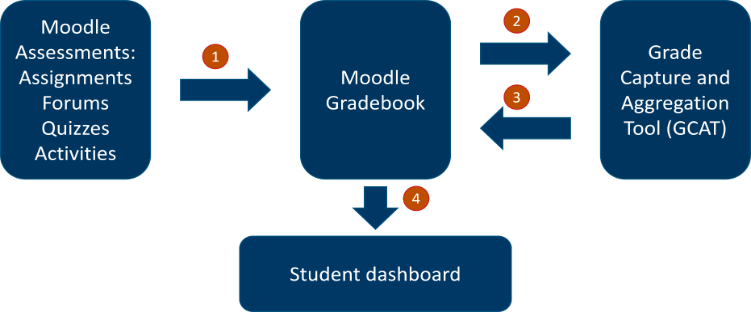
For additional resources on setting up Moodle Gradebook and GCAT to capture and aggregate assessments, visit the Assessment & Feedback Training Hub.
Assessments, Gradebook and GCAT: An Overview
The following video provides an overview of the Moodle Assessment, Gradebook and GCAT environments and demonstrates some of the important settings and actions required to capture and aggregate students grades including:
- Examples of different assessment types in Moodle
- Setting up the Moodle Gradebook with categories and weightings
- The GCAT environment
- Converting grades from points to scales in GCAT
- How grades appear in the student's dashboard
The video contains chapters that you can use to navigate between sections. Select the 'hamburger menu' in the upper left to view the chapters
Here are some selected resources from the Assessment and Training Feedback Hub that address the key stages of the process. And an overview document that summarises the main elements and steps in the Grade Capture and Aggregation process.
Assessment and Gradebook Grading Scenarios
We've created several Assessment and Gradebook scenarios in a Moodle to demonstrate how different types of assessment could be set up, and the Gradebook settings that might be used. You can visit the Moodle (enrolment key: gcatscenarios) and review these details, as well as the Grade Capture Tool, and the Course Grade Aggregation Tool.
In addition, below are links to some documents describing how to set up different assessment scenarios. We'll continue adding to these resources.
Scenario: Creating an Assessment with Sub-Components in Gradebook
Enable Weighting Fields in Moodle Gradebook
Sometimes, Moodle Gradebook will not show the field for entering the weighting for categories and subcategories. In these cases, the Gradebook will look something like the image below.
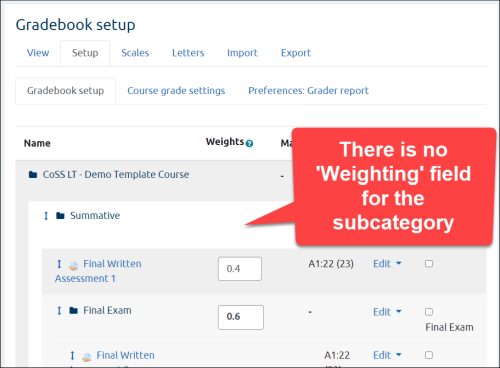
This is because the overall aggregation method for the Gradebook is set to Simple weighted mean of grades and needs to be changed Weighted mean of grades. View this How-to Guide for instructions.
Further Resources (links open in new tabs)
- Moodle.org: Grade Categories

