Engineering IT Labs
IT Labs
IT Labs are the main IT computing facilities provided for taught students on undergraduate and postgraduate courses. Additional computing facilities would be available for students involved in project work.
There are labs in James Watt South (JWS) and Rankine (RANK) buildings.
Main labs which are available for evening access are in bold
| James Watt South | Rankine |
|
JWS712 - capacity 42 JWS544 - capacity 81 (evening access lab) |
RANK739 - capacity 34 RANK709 - capacity 35 RANK602 - capacity 27 RANK329 - capacity 48 (evening access lab) RANK317 - capacity 24 |
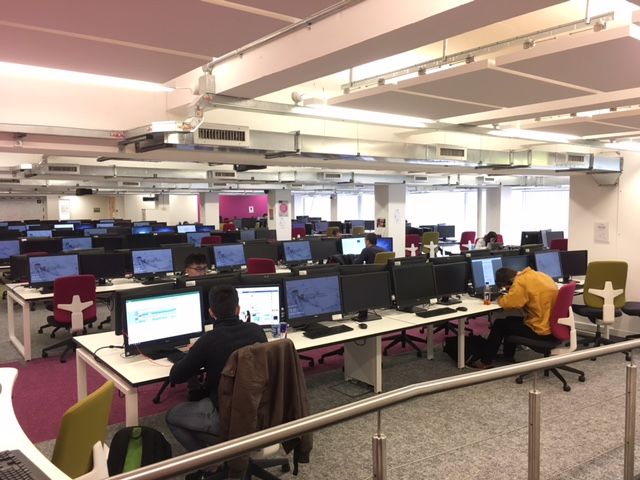 |
| Lab JWS544 |
 |
| All lab PCs are dual screen to help with productivity |
Availability
Labs are generally available from when the Rankine and James Watt South buildings open, until 6pm.
Students are expected to vacate labs by 6pm.
Checking availability
If you are looking for free space in one of Engineering's IT labs you can use the two links below.
Live charts showing current availability
Use this to which labs have available computers. This is live information.
| https://webapps.eng.gla.ac.uk/labmon/ |
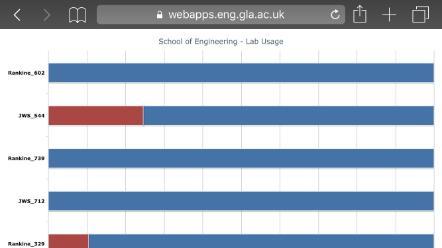 |
|
Timetable for each lab Use this link to see if a lab has any classes timetabled today. |
| http://userweb.eng.gla.ac.uk/timetable/ |
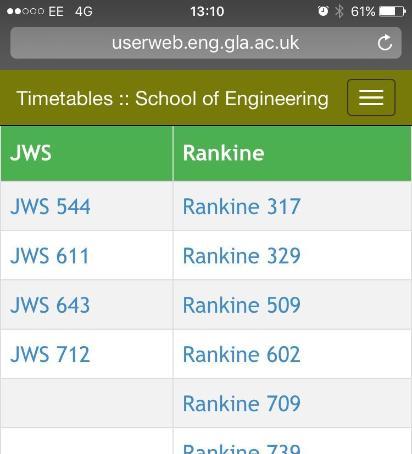 |
Software Applications
Do not spend money buying any applications until you are on campus and have an idea of what you need.
Engineering applications
As an Engineering student at Glasgow you require access to many specialised packages, and we provide several of these Engineering applications for free to you as a student.
Matlab, Mathematica, AutoDESK products including Fusion 360 for CAD, Cadence Orcad PCB, Ansys suite, Comsol, PSpice, Active-HDL, MoldFlow, Atena, Strand7, ArcGIS, Oasys, Simulia Abaqus, STAR CCM+, etc etc
Several packages are avaiable free to students form the vendor directly, or as part of the licence agreements the School maintains.
All other packages we can make available to you using the Remote Workstation Service (page is campus-only/ VPN required).
Eating and drinking in IT labs is not allowed
Eating in the labs is un-neighbourly and unhygienic. Other users should not have to tolerate grubby workspaces and spilled food items.
Remember these are shared workspaces, shared PCs, shared keyboards and shared mice.
If you are eating in the lab and a member of staff challenges you and asks you to leave then you must do so. You may find access to Engineering IT facilities blocked.
Out of Hours access
Year 4, Year 5 and PGT students who have registered for evening access to the building must be using labs JWS544 and RANK329. Do not use the other labs.
Only students registered for out of hours access will be able to logon. Other users accounts will be denied access.
Look after your "stuff"
Sadly, thefts have been known to happen. A phone left charging unattended on a bench is a tempting target. Similarly for laptops or data drives.
Please do not leave personal items unattended, even for a short while. Be sensible with your possessions.
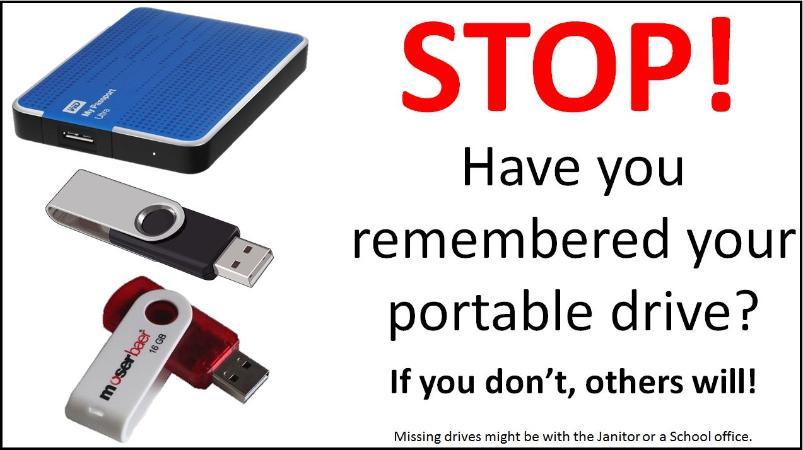 |
| When you're finished in the lab remember to take your stuff with you when you leave. Do you have more copies of your files or were they all on that lost USB drive? |
Printing/Scanning/Copying
Printing on campus uses the Pull Print system.
You print to a single print queue in the cloud. When you want to physically print your documents you can do this at hundreds of printers located around the School IT labs and all over the campus
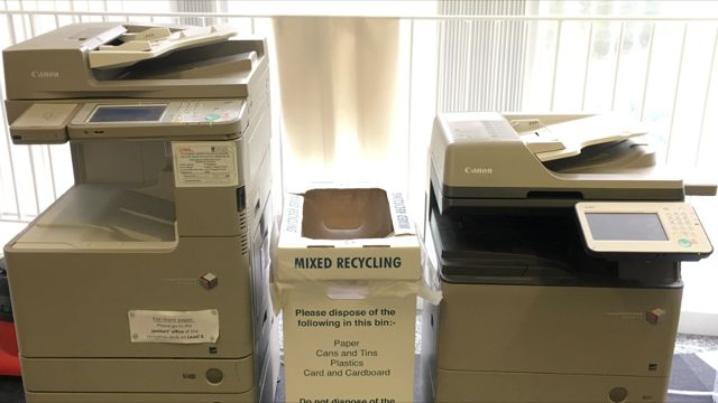 |
| Two typical MFDs (multi-function devices) found on campus used for the PullPrint system, or for photocopying and scanning |
You need your student card to logon to printers when collecting your prints. You can logon without it using the touch screen but it can be pretty fiddly.
Additionally, plotting to A1/A0 can be arranged with help from your supervisor.
Recycling Used Toner Cartridges
 Cartridges can be placed in any standard recycling bin (as used for paper, card, plastics, cans)
Cartridges can be placed in any standard recycling bin (as used for paper, card, plastics, cans)

