Enlighten: How to add Esteem Data
Esteem data can be added to your staff profile page through Enlighten. Esteem indicators can be added under the following sections:
- Editorial Boards
- Grant Committees
- Professional & Learned Societies
- Research Fellowships
- Prizes, Awards, Distinctions
- Selected International Presentation
- Other
Login to Enlighten with your GUID. You will see a 'View/Edit Esteem' button on your Enlighten Homepage.
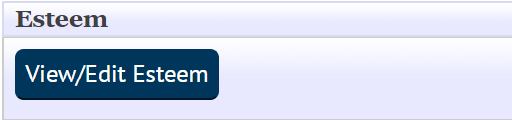
Choosing this button will allow you to enter your Esteem information.
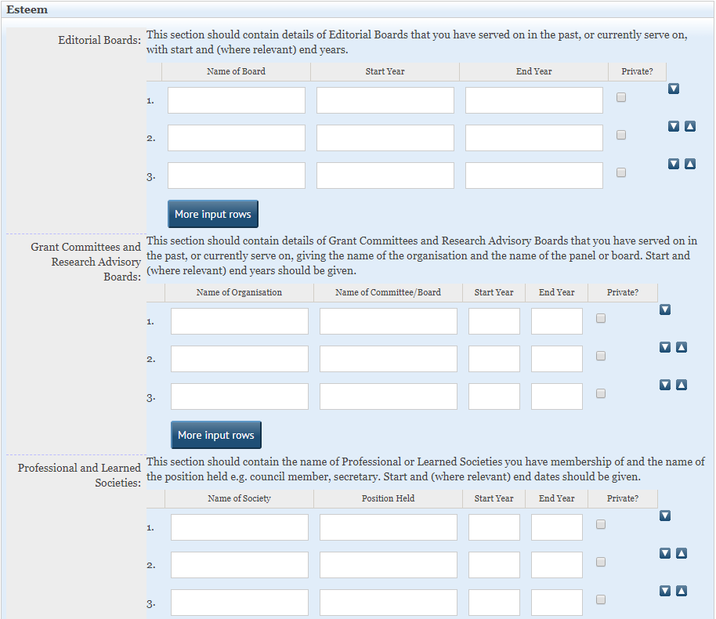
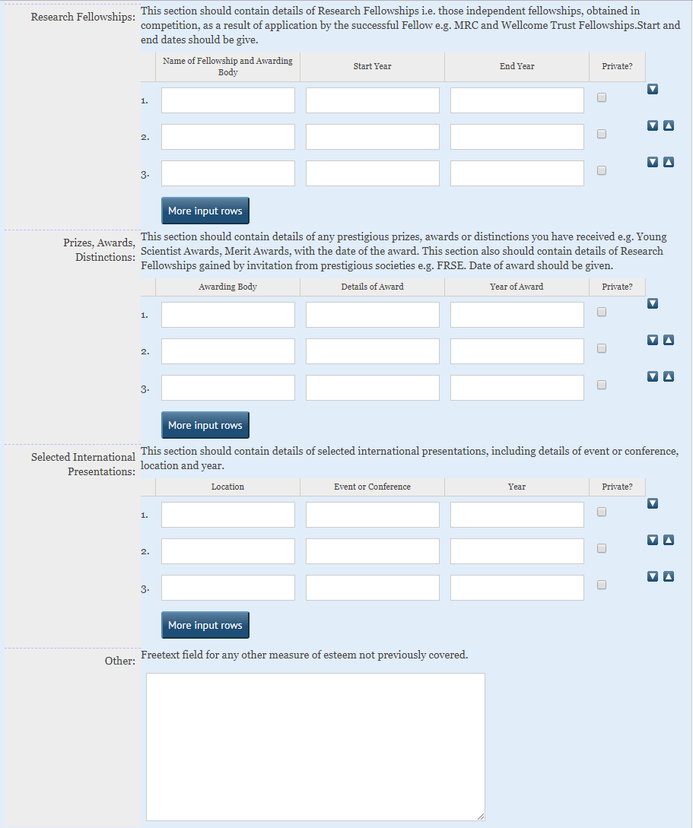
Content is made public in Enlighten by default unless you tick the “Private?” box on the right-hand column.
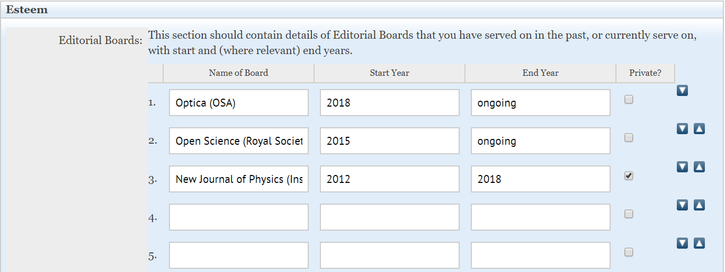
Showing Esteem on Your Staff Profile Page
Staff can push Esteem data to their UofG staff profile page using t4. When editing the profile in t4, select the "I consent to making Esteem publicly available" tickbox then save and approve. After an overnight update your Esteem data will show on your online staff profile:

If you do not have t4 access to your staff profile page, the principal web publisher in your area will be able to help.
The content is displayed in the Professional activities & recognition section, shown below.
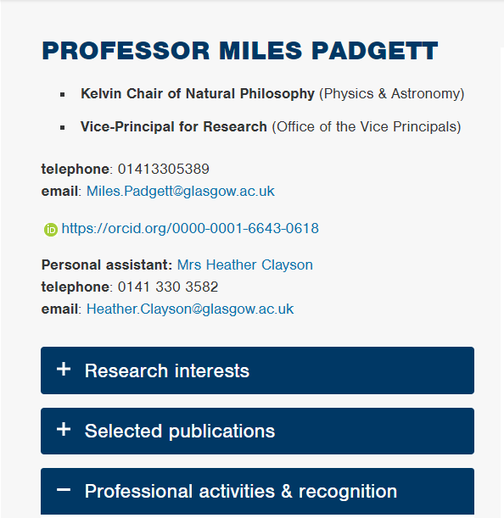
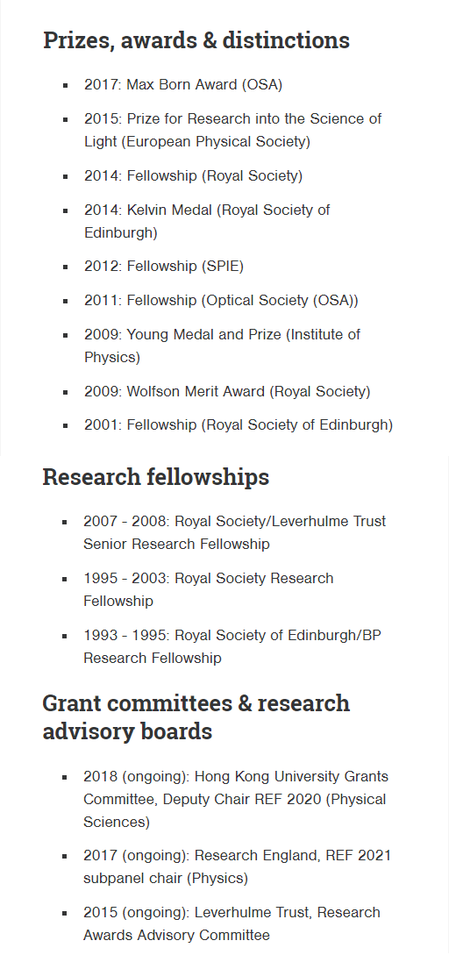
Changes that are made to the Esteem fields in Enlighten will update on the web profile automatically.
- Contact the Enlighten Team for help with Esteem data

