Setup MyDevice laptop
1. Power on your laptop (connect to mains power) and wait until the set-up page is displayed.
2. Choose your Region and Language setting, followed by Keyboard layout.
3. Connect to network or Wi-Fi (this cannot be a mobile phone hotspot). Please note if using Wi-Fi for setup do not move location of laptop until setup is complete.
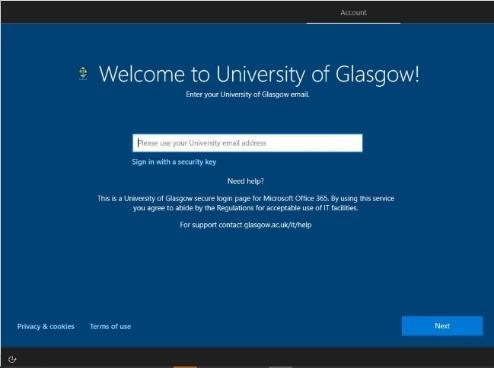
4. At the Welcome to University of Glasgow screen enter your UofG email address and password and click Next.
5. When the MFA (multi-factor authentication) prompt appears, validate with an appropriate method such as the authenticator app or entering the code received by text.
6. The device will now run through the setup procedure. Once all steps are complete it will reboot and you will be able to login using your University email address and password.
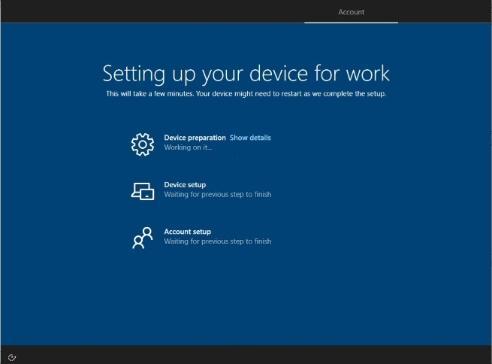
7. After successful sign in you will be prompted to setup Windows Hello using a device pin. This replaces using your password to sign in and is unique to the device you are using.
Support

